This is a basic introduction to rails in Voxel Tycoon. You will be learning how to set up your first route, expanding it to allow for multiple trains, basic signaling, and expanding it to have multiple destinations.
Trains are faster than trucks and have a higher capacity, but they are more expensive and train networks require more planning than roads.
Setting up your first train route[ | ]
There are several types of natural resources and recipes in Voxel Tycoon. The simplest route is transporting a natural resource to a business in a city, so we will set up a route for this.
Locating your route[ | ]
In your starting region, you will have the three most basic natural resources, coal, iron ore, and wood, a few towns, and a few businesses in those towns. Distance between natural resource and the business does not matter, because income is based on demand from the business. In this tutorial, you will be transporting wood to Elko.
 Wood resource and the town of Elko, with a business that accepts wood |
As you can see, I have already placed a sawmill on the Wood resource. At this distance, trucks can be efficient, however this is a rail tutorial, and trains are probably more fun.
You will need a station near the sawmill, another station near the business in Elko, a length of rails between them, and a train depot.
Building train stations[ | ]
- Press the Rails button on the bottom toolbar, then the Stations button, to start placing a station.
- By default, the station will be one platform wide, and 80 meters long. You can increase or decrease the number of platforms by pressing B and V, respectively, and the length of the station with C and X. You can also rotate the station with R. You will be using stations 60 meters in length.
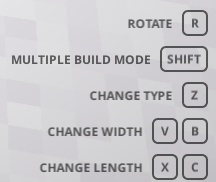
Train station options
- Find a level area near enough to the sawmill that the sawmill is highlighted.
- Click to build the station.
- Build another station near the business in Elko, close enough to receive 100% profit.

Your stations near Elko and the sawmill
Connecting train stations[ | ]
- Press the Lay Rails button
- Click on one end of one station to start laying rails
- Click on one end of the other station to finish laying rails

Your stations now connected with rails
If you make a mistake, or if there are roads or buildings in the way, you can use the Bulldoze tool to remove rails, roads, buildings, etc.
Building a depot[ | ]
- Press the Depots button
- Find a level area fairly close to the rail line, but far enough to connect the depot to the rail line. Press R to rotate the depot.
- Click to place the depot.
- Lay rails to connect the depot to the rail line.

Your depot, connected to the rail line
- Alternatively, you can place the depot at the end of one of the stations.

An alternate placement of a depot. This placement will not be used in this tutorial.
Adding a train[ | ]
See Building Trains for a more detailed tutorial.
- Click on the depot.
- Click the Buy button.
- Select a locomotive, click to start a train with it.
- Click the + button on the new train window.
- Select an appropriate wagon for the cargo, click to add one to the train, press shift while clicking to add multiple wagons. You will be using the 3 Stake Cars for the wood.
- Ensure the length of the train is less than or equal to the length of your stations. If the train is longer than the station, it will load and unload cargo much slower, and you will have issues when expanding the network.
- When you are satisfied with the train configuration, click the green Buy for $XXX button.

Your first train, with one Class O locomotive, and three Stake Cars
Scheduling the train[ | ]
This is just a simple overview of getting your first train going. See Train Scheduling for a more detailed tutorial.
- Select the train in the depot menu to open the train menu. The Schedule section should be selected by default.

Your train's menu, with no schedule yet.
- Click the + button at the bottom of the Schedule section to select a type of stop. Use LOAD to have the train load any available cargo and then leave immediately, or FULL LOAD to have the train wait for a full load of cargo before leaving the station.
- Find the station near your sawmill, click on it to add it to the train's route.
- Repeat the process using UNLOAD or FULL UNLOAD at the station near Elko, to have the train unload the cargo.

Your train's menu with a schedule
- Click the red toggle at the top of the train menu to start the train. It will follow the route you just gave it to deliver cargo, making you money.
Congratulations, you have completed your first rail line. It should start making you money immediately.






